Hey there, retro gamers!
If you grew up in the late ’80s or early ’90s like me, the Sega Genesis probably brings back some of your best gaming memories. Remember Sonic zooming through loops or the epic streets of “Streets of Rage”? Well, good news in 2025, you can relive those awesome moments on your iPhone or iPad with Sega Genesis emulator iOS, and it’s way easier than you think!
In this beginner-friendly guide, I’ll walk you through how to play Sega Genesis games on your iOS device, what emulator to use, how to get games legally, and even how to use a controller for that real console vibe.
What’s a Sega Genesis Emulator iOS?
So, first things first, what even is a Sega Genesis emulator?
Basically, it’s like turning your iPhone into a mini Sega Genesis. You download a special app that acts like the Genesis console, and then you load your favorite games (called ROMs) into it. That’s it!
Dilip’s Tip – Emulators are legal, but the games (ROMs) must be legally obtained. I’ll show you how below.
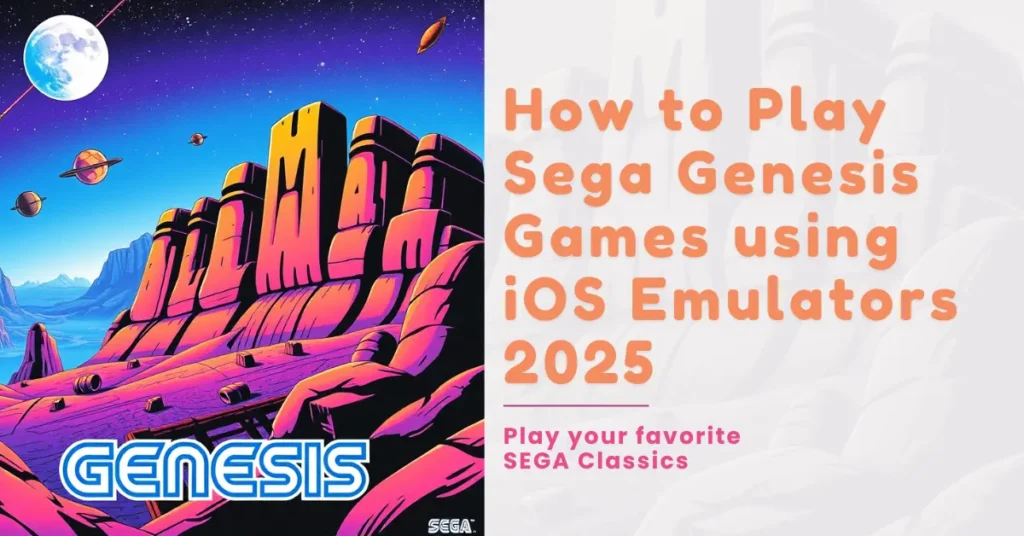
Best Sega Genesis Emulators for iOS in 2025
Alright, let’s talk about the tools. There are a few great emulators to pick from in 2025, and I’ve tested them myself.
1. Delta Emulator (My Favorite!)
- Available on the App Store
- Features – Save/load states, fast-forward, cheat codes, controller support
- Beginner-friendly
- Works on iOS 16+
- Gets regular updates
This Delta emulator is the one I personally use. It’s smooth, clean, and works like a charm with Genesis games.
2. Provenance
- Install via TestFlight
- Supports lots of consoles, Bluetooth controllers, save states, shaders
- Good for intermediate users
- iOS 15+
- Maintained by the community
3. RetroArch
- App Store
- Super customizable, core-based, supports netplay and visual shaders
- For advanced users who like to tinker
- iOS 15+
- Open-source and updated often
4. Gamma Emulator (New for 2025!)
- Just launched on App Store
- Sega Genesis only, super simple interface, scans for games automatically
- Great for beginners
- Needs iOS 17+
Quick Emulator Comparison Table
| Emulator | Setup Difficulty | Features | iOS Compatibility | Source |
|---|---|---|---|---|
| Delta | Easy | Save/load, cheat codes, controllers | iOS 16+ | App Store |
| Provenance | Medium | Multi-console, shaders, Bluetooth | iOS 15+ | TestFlight |
| RetroArch | Advanced | Shaders, netplay, multiple cores | iOS 15+ | App Store |
| Gamma | Easy | Simple UI, Genesis-only, auto-scan | iOS 17+ | App Store |
How to Install Sega Genesis Emulator on iPhone or iPad
Let me guide you through a few easy steps for installing these emulators.
Installing Delta from App Store
- Open your App Store.
- Search for Delta Emulator.
- Tap Get and install it.
- Open Delta and follow the easy setup instructions.
Done! You’ll see the Delta icon on your home screen. Launch it and you’re ready to play.
Installing Provenance (TestFlight Method)
- First, install TestFlight from the App Store.
- Head to the Provenance GitHub page to get the latest invite link.
- Accept the invitation and install the app.
- Add your ROMs using iTunes File Sharing or the built-in Wi-Fi upload option.
Installing RetroArch
- Find RetroArch on the App Store.
- After installing, open it and choose the Genesis Plus GX core.
- Load ROMs through its internal file manager.
How to Add Games (ROMs) the Legal Way
Here’s where many beginners get confused. Getting games isn’t as easy as downloading them from anywhere. You’ve gotta do it the right (legal) way.
Legal ROM Options
- Homebrew games – New Genesis games made by fans. Check out games like Tanglewood.
- Public domain ROMs – Some old games are released freely by the creators.
- Back up your own cartridges using,
- Retrode 2
- EverDrive by Krikzz
- ROM dumping software with USB adapters
Use a Controller for Better Gameplay (Optional, but Recommended!)
Yes, you can play using touch controls. But if you want that classic console feel, use a controller!
Supported Controllers
- Backbone One – Plug and play with low delay
- PS5 / Xbox Series X controllers – Just pair via Bluetooth
- MFi-certified gamepads – Apple-approved options
- 8BitDo Retro Controllers – Stylish and compatible
Most emulators allow you to customize the on-screen controls too. For example, in Delta, you can move buttons around or hide them completely.
Pro Settings – Performance and Display Tips
Once you’re comfortable, here are a few expert tweaks
In RetroArch
- Use CRT-Royale shader for that old-school TV glow.
- Turn Audio Sync ON to fix sound delays.
- Adjust frame throttle for smoother fast-forwarding.
In Delta
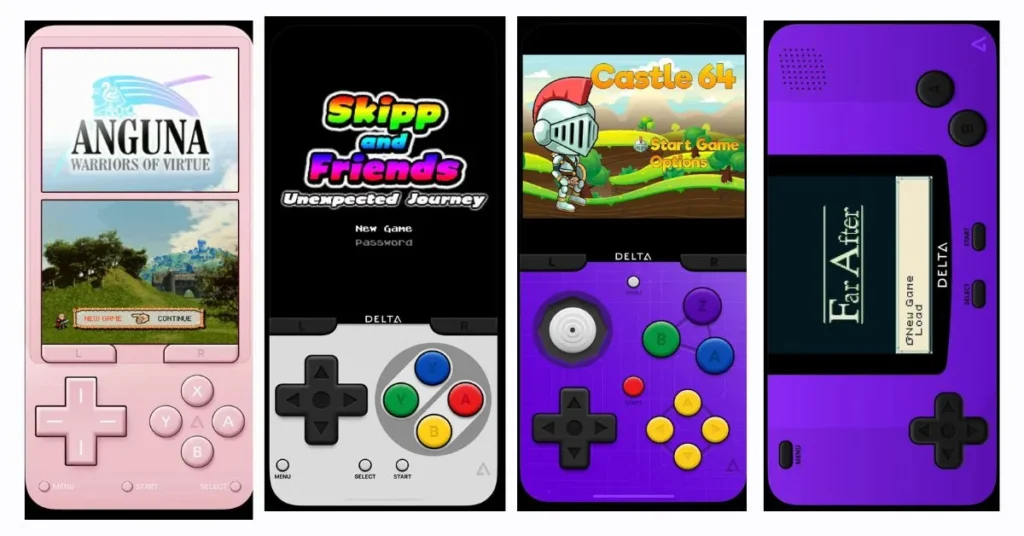
- Auto-save is a lifesaver if you switch games often.
- Enable Dark Mode for a better visual experience.
- Sync with iCloud to never lose progress.
FAQ Corner (Beginner Questions I Often Hear)
Q – Are emulators legal?
A – Yep, emulators are legal. Just make sure your ROMs are too.
Q – Can I use cheats in Sega games?
A – Yes! Delta supports cheat codes.
Q – My controller isn’t working, help!
A – Go to Settings > Bluetooth and pair again. Then check your emulator’s input settings.
Q – Do I need Wi-Fi to play?
A – Nope. Once the emulator and ROMs are set up, you can play offline.
Final Thoughts – Let the Retro Games Begin!
Thanks to Apple’s 2024 policy update, we can now enjoy retro games on iPhones without jailbreaking or complicated installs. Isn’t that awesome?
Just remember
- Use Delta or Provenance for a smooth experience.
- Stick to legal ROMs.
- Use a controller for extra fun.
Whether you’re sprinting through Green Hill Zone or blasting bad guys in “Contra – Hard Corps”, this guide has you covered.
Stay tuned! I’ll be dropping a guide on SNES emulators for iOS next.
Happy gaming!
– Dilip