Hi there. If you’re reading this, you probably want to play classic Pokémon Game Boy Advance games on your iPhone without jailbreaking.
This guide is written in plain, simple English to help you do exactly that. Even if you’ve never installed an emulator before, don’t worry I’ll walk you through everything.
We’ll cover,
- What you need before starting
- Best emulator options in 2025
- Step-by-step installation
- How to load your own Pokémon ROMs
- Common issues and fixes
- Legal considerations
Let’s get started.
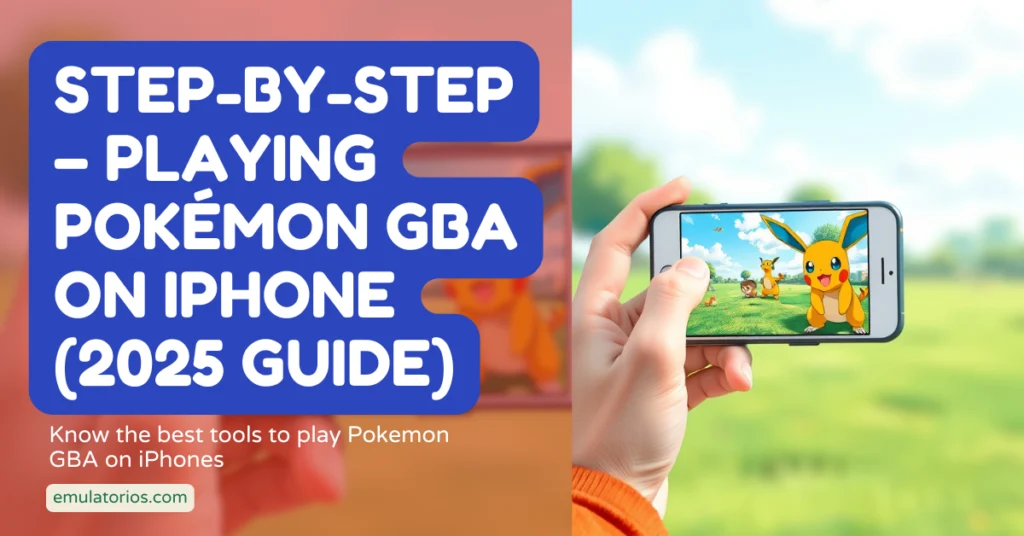
What You Need Before You Start
First, here are a few things to make sure you have before diving in.
1. Your iOS Version
These methods work on,
- iOS 17
- iOS 18
- Newer versions too (as of 2025)
If you’re on the latest iOS, you’re good to go.
2. Tools You’ll Need
Here’s a simple checklist,
- An iPhone
- A Mac or Windows computer for sideloading
- Your Apple ID (a free account is fine)
- A sideloading app (AltStore or Sideloadly)
- The emulator’s IPA file (for example, Delta)
- Your own legally dumped Pokémon ROM (more on this below)
3. A Note on ROM Legality
Let’s be clear.
Emulators themselves are legal. But downloading copyrighted games you don’t own is not.
To do it the right way,
- Use a cartridge dumper (like GBxCart RW or Retrode) to make your own ROM from a cartridge you own.
- This means you’re backing up a game you bought and own.
If you want to keep it above board, always back up your own games.
Best GBA Emulators for iPhone in 2025 (No Jailbreak)
Here are the top choices this year.
1. Delta
Delta iPhone is my top recommendation for most users.
- Pros – Clean interface, works with GBA, GB, GBC, and NDS. Supports iCloud saves, controllers, cheats, and save states.
- Cons – Needs sideloading and periodic re-signing every 7 days (with a free Apple ID).
2. Provenance
Best if you want to emulate other systems too.
- Pros – NES, SNES, GBA, Sega, and more.
- Cons – Slightly less beginner-friendly, but very powerful.
3. GBA4iOS (2025 Forks)
An old favorite that remains effective.
- Pros – Lightweight, focused on GBA/GB/GBC.
- Cons – Not as modern or frequently updated as Delta.
My recommendation is to use Delta if you want the easiest and best experience overall.
How to Install Delta on Your iPhone (Step by Step)
No jailbreak is needed. You will sideload the app using one of two popular methods: AltStore or Sideloadly.
Method 1 – AltStore (Recommended)
AltStore is the most popular and user-friendly method for sideloading apps.
Steps,
- Install AltServer on Your Computer
- Go to altstore.io
- Download and follow their setup guide (for Windows or Mac).
- Connect Your iPhone
- Use USB or enable Wi-Fi syncing.
- Trust your computer if asked.
- Install AltStore on iPhone
- Open AltServer on your computer.
- Click Install AltStore and select your device.
- Trust the Developer’s Profile
- On your iPhone, go to Settings > General > VPN & Device Management.
- Find your Apple ID.
- Tap Trust.
- Download the Delta IPA
- Get the official IPA from Delta’s website. Avoid unofficial sources.
- Install Delta via AltStore
- Open AltStore on your iPhone.
- Tap the plus icon.
- Choose the downloaded IPA.
- Wait for the installation to complete.
- Launch Delta
- That’s it. AltStore lets you refresh the app every 7 days if you’re using a free Apple ID.
Method 2 – Sideloadly (Alternative)
Sideloadly is another popular sideloading tool that works on both Windows and Mac.
Steps,
- Download Sideloadly
- Go to sideloadly.io and install it.
- Connect Your iPhone
- Trust the computer if prompted.
- Open Sideloadly
- Drag and drop your IPA file (like Delta) into Sideloadly.
- Enter Your Apple ID
- Used to sign the app.
- Click Start
- Sideloadly installs the app on your iPhone.
- Trust the App
- On iPhone, go to Settings > General > VPN & Device Management.
- Tap your Apple ID under Enterprise Apps.
- Tap Trust.
- Open and Use Delta
- You’re ready to play.
How to Load and Play Pokémon GBA ROMs
This is where you finally get to play.
Steps,
- Dump Your Own Cartridge
- Use a cartridge dumper like GBxCart RW or Retrode to create a .gba file.
- Transfer the ROM to the iPhone
- AirDrop it to your device.
- Or save it to iCloud Drive, Dropbox, or other cloud storage.
- Import into Delta
- Open Delta.
- Tap the plus or Import button.
- Browse to your .gba file.
- Add it to Delta.
- Play
- Choose your game in Delta.
- Use touchscreen controls or a Bluetooth controller.
- Save states, cheats, and fast-forward are supported.
Common Troubleshooting Tips
Here are fixes for common issues.
The app says “Untrusted Developer.”
- Go to Settings > General > VPN & Device Management.
- Tap your Apple ID under Enterprise Apps.
- Tap Trust.
App Crashes at Launch
- Make sure the app is signed and not expired.
- Reinstall via AltStore or Sideloadly.
- Log back into Apple ID if needed.
Can’t See the ROM in Delta
- Confirm it’s a .gba file.
- Make sure it’s in the correct location in the Files app.
- Try re-importing.
Legal and Ethical Notes
Emulators themselves are legal. But downloading copyrighted ROMs that you do not own is usually illegal.
Do it the right way,
- Buy the cartridge.
- Back it up yourself.
- Play your own games.
Supporting developers and rights holders helps keep classic games alive for everyone.
Beginner FAQ
Do I need to jailbreak my iPhone?
No. Both AltStore and Sideloadly work without jailbreaking.
Is this safe for my iPhone?
Yes, as long as you use trusted tools and official sources.
Can I use cheats and save states?
Yes. Delta supports save states, GameShark-style cheats, and more.
How do I dump my own Pokémon cartridges?
Use a cartridge dumper like GBxCart RW or Retrode on your computer.
Does this work on iOS 17 or 18?
Yes. AltStore and Sideloadly are regularly updated to support new iOS versions.
Final Thoughts
Playing Pokémon GBA games on iPhone in 2025 is easier than ever.
My advice,
- Own the games you emulate.
- Use trusted sources and tools.
- Enjoy responsibly.
If you follow this guide carefully, you’ll be battling your favorite Pokémon in no time.
If you need more help choosing your emulator or sideloading method, just let me know.