Introduction
When I first tried playing my old Game Boy games on an iPhone 17, I was surprised at how smooth and nostalgic it felt. Apple’s recent policy changes now make this experience accessible to everyone. You no longer need to jailbreak or search through shady links to play classic console games like Super Mario, Pokémon, or Zelda on your iPhone 17.
In this guide, I’ll explain what emulators are, why the iPhone 17 is a great choice for retro gaming, how to set up Delta step-by-step, and how to stay safe and legal while doing it.
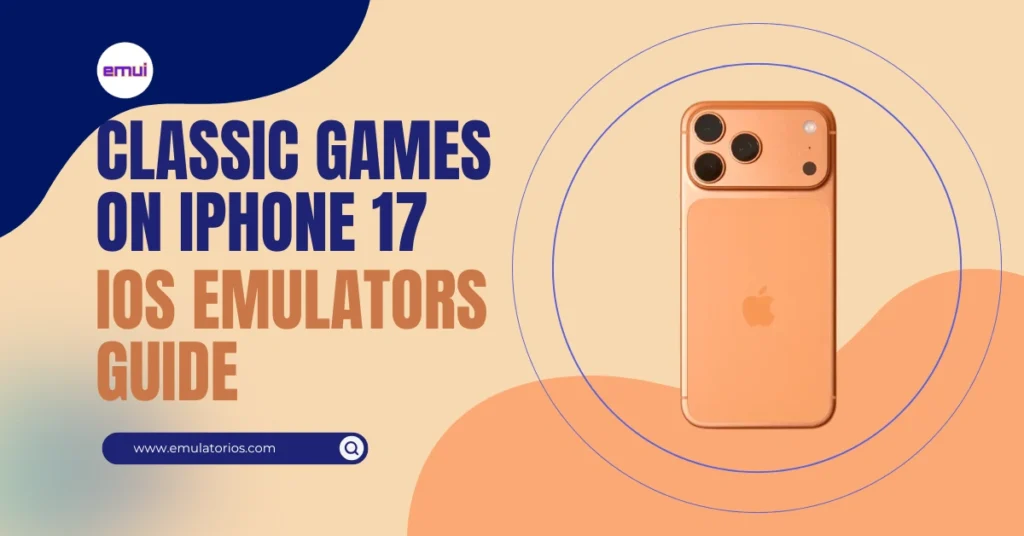
What Are iOS Emulators?
An emulator is a piece of software that imitates another gaming system. It lets you run games from older consoles like NES, SNES, or Game Boy on your iPhone.
Emulators are perfectly legal as long as they don’t contain copyrighted material. What often causes issues are the game files, called ROMs. On iOS, emulators use something called “cores” to support multiple consoles in a single app.
For example, RetroArch uses libretro cores to emulate different systems such as SNES, PlayStation, or Game Boy. Modern emulators like Delta and PPSSPP come with features such as save states, controller support, and cloud syncing.
Since April 2024, Apple’s App Store guidelines now allow retro console emulators if they comply with copyright laws. This means you can download apps like Delta or PPSSPP directly from the App Store.
Why iPhone 17 Is Great for Retro Gaming
The iPhone 17 has the power and features to make classic games look and play better than ever. Its display is bright, the refresh rate is high, and the performance easily handles older systems.
You can connect a controller via Bluetooth, use the touch screen, or even link external storage for game backups. The Files app and iCloud make it simple to organize your game files.
The combination of Apple’s new emulator-friendly policy and the iPhone 17’s hardware makes it one of the best mobile devices for retro gaming.
Best iOS Emulators for Classic Consoles
Here are the most reliable emulators currently available for iPhone 17. Each has its strengths and limitations.
| Emulator | Supported Systems | Highlights | Notes |
|---|---|---|---|
| Delta | NES, SNES, N64, GBA, GBC, DS, and early Genesis | User-friendly design, save states, controller support, cloud sync | Best for Nintendo classics |
| RetroArch | Multiple systems via cores (SNES, PS1, Genesis, GBA, etc.) | Advanced customization, shaders, netplay | Complex setup; not ideal for beginners |
| PPSSPP | PlayStation Portable | Great graphics, texture scaling, customizable controls | Performance depends on iOS build |
| UTM SE (Bonus) | PC emulation | Can run old PC systems | Too slow for gaming, better for experimentation |
Delta is currently the most stable and easiest to use, especially for Nintendo fans. PPSSPP is excellent if you own PSP titles, and RetroArch is the choice for people who enjoy customization.
Step-by-Step: How to Install and Use Delta on iPhone 17
Here’s exactly how I set up Delta on my iPhone 17. You can follow these same steps.
Step 1: Download Delta
Open the App Store and search for “Delta Game Emulator.” Tap install.
If it’s not available in your region, you can use AltStore (created by Riley Testut) to sideload it from your computer. Apps installed through AltStore need to be refreshed every seven days unless you have a developer account.
Step 2: Allow Permissions
When you launch Delta, allow it to access your files. This is how it will locate and manage your ROMs.
Step 3: Import Games (ROMs)
You can add your game files in several ways:
- Use iCloud Drive, Dropbox, or Google Drive to store your ROMs.
- Use the Files app and tap “Open in Delta” on any compatible ROM file.
- Connect your iPhone to a Mac or PC and use Finder or iTunes File Sharing to drop your ROMs into Delta’s folder.
Make sure you only use games that you legally own.
Step 4: Organize Your Library
Once imported, Delta automatically scans and organizes your games. You can edit titles or add custom box art to make your collection look nice.
Step 5: Launch and Configure Controls
Select a game and tap Play.
In the in-game menu, you can manage save states, fast-forward options, and screen layouts.
You can also pair a Bluetooth controller and map buttons as you like.
Step 6: Save and Sync
Delta supports both manual and automatic save states. You can also sync them with iCloud to back up your progress safely.
Step 7: Optimize Performance
If you notice lag on certain consoles like N64, reduce the frame skip or visual filters in settings. The iPhone 17 can handle most games at full speed, but optimization helps with demanding titles.
Legal and Ethical Use of ROMs
This part is important because emulation sits in a legal gray area if you don’t handle it correctly.
What’s legal:
- Using emulators is legal.
- Backing up games you own physically.
- Playing homebrew or public-domain games.
What’s illegal:
- Downloading ROMs or BIOS files from unauthorized websites.
- Sharing or distributing copyrighted games online.
How to stay safe and legal:
- Only play games that you purchased or own physically.
- Avoid third-party ROM sites that share copyrighted games.
- Use homebrew games or open-source titles available through official emulator communities.
Emulators are tools meant for preservation and personal enjoyment, not for piracy. Always keep that in mind when building your collection.
Troubleshooting and Safety Tips
If you run into issues while using emulators, here are some things that usually help:
- If a game doesn’t open, check that the file type is supported (.nes, .gba, etc.).
- If performance feels slow, reduce resolution or disable extra visual filters.
- If your saves get lost, enable cloud sync or manually back up your save states.
- Sideloaded apps from AltStore will stop working after seven days unless refreshed.
- If you can’t connect a controller, make sure it’s paired in Bluetooth settings first.
Always download emulators from official sources like the App Store or verified GitHub pages. Avoid modded versions, as they can contain malware or corrupted code.
FAQs
1. Is it legal to play retro games on iPhone using emulators?
Yes. The emulator itself is legal. The issue arises if you download copyrighted games without owning them.
2. Can I emulate every console on iPhone 17?
Not all. You can emulate most classic systems like SNES, GBA, PSP, and N64, but more modern consoles may have compatibility issues.
3. My ROM isn’t loading. What should I do?
Check the file extension and make sure it’s not in a nested folder. Also, confirm that the game format matches Delta’s supported list.
4. Can I use a controller?
Yes. You can connect Bluetooth controllers such as Xbox, PlayStation, or MFi-certified ones.
5. How do I transfer saves between devices?
Use Delta’s iCloud sync or manually export your save files through the Files app.
Conclusion and Next Steps
If you’ve ever wanted to replay your favorite childhood games on a sleek new iPhone 17, now is the time. With Apple’s recent approval of emulators, you can relive classics safely and legally.
Start with Delta. It’s the simplest option and covers the most popular consoles. Once you’re comfortable, explore RetroArch or PPSSPP for broader possibilities.
Retro gaming on iPhone isn’t just about nostalgia. It’s about appreciating how far technology has come while keeping the magic of classic gaming alive.
What to do next:
- Install Delta from the App Store.
- Import a game you own.
- Configure your controller and save states.
- Experiment with RetroArch or PPSSPP for variety.
Enjoy your new portable retro console experience, right in your pocket.