Introduction
If you’ve ever tried installing an emulator like Delta, RetroArch, or PPSSPP on your iPhone, you probably know it’s not always a simple process. Sometimes they’re installed through AltStore or Sideloadly, and other times they come directly from the App Store. But when it’s time to remove them, things can get tricky.
Maybe the app won’t delete properly. Maybe it still shows up on your screen. Or maybe your storage is still full even after deleting it. This guide will walk you through how to uninstall emulators on iOS cleanly, ensuring no leftover data, profiles, or storage waste.
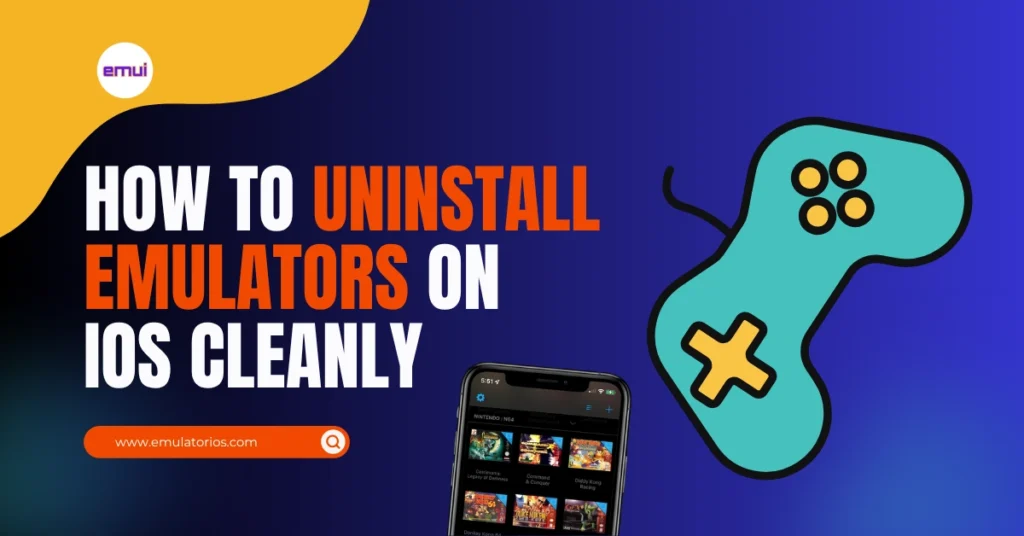
Before You Begin
Before you rush to delete the app, take a minute to back up your game saves and settings. Most emulators store your progress either in the Files app, iCloud Drive, or inside the app’s internal storage.
Here’s what you should check first:
- Open the emulator app and look for an export or save backup option (for example, Delta allows saving states to Files or iCloud).
- Check the Files app → “On My iPhone” → look for a folder with your emulator’s name (like “Delta” or “RetroArch”). Copy those save files somewhere safe.
- If you used iCloud sync, open Files → iCloud Drive and back up anything related to your emulator.
Once you’ve saved your progress, you’re ready to cleanly uninstall.
Step-by-Step: Uninstalling the Emulator
Step 1: Find the Emulator App
Locate your emulator either on the Home Screen or in the App Library. If you can’t find it easily, swipe down on the Home Screen and search its name in Spotlight.
Step 2: Delete the App
- Long-press the emulator’s icon.
- Tap Remove App → then Delete App.
- Confirm your choice when prompted.
This removes the main app, but not necessarily the leftover data.
Step 3: Delete Configuration Profiles
If you installed the emulator via AltStore, Sideloadly, or any signing service, there may be a profile or certificate still on your device. To remove it:
- Go to Settings → General → VPN & Device Management.
- Under “Developer App” or “Configuration Profile,” tap the relevant profile.
- Select Remove Profile and confirm.
This step ensures your iPhone is completely free from sideloading certificates.
Step 4: Clear Files and iCloud Data
Even after deleting the app, emulator data can stay inside the Files app or iCloud Drive.
- Open the Files app.
- Check both On My iPhone and iCloud Drive for folders named after your emulator (e.g., “Delta,” “PPSSPP,” “Provenance”).
- Delete those folders if you no longer need them.
If you backed up your save files earlier, make sure not to delete those copies.
Step 5: Restart Your iPhone
A quick restart helps iOS refresh storage information and remove cached app traces. It’s not mandatory, but it’s a nice finishing touch for a clean uninstall.
Removing Emulator Data Completely
Deleting the app removes most of it, but a few extra spots might still hold data. Here’s how to make sure everything’s gone:
- Go to Settings → General → iPhone Storage.
- Scroll through the list and make sure the emulator is no longer there.
- If it is, tap it → select Delete App again.
Some emulators, especially those with iCloud sync, may also leave behind small Documents & Data in your iCloud storage. To clear that:
- Open Settings → Apple ID → iCloud → Manage Storage → Backups.
- Tap your device’s name and remove any emulator-related data if visible.
This guarantees that no hidden emulator data lingers in your iCloud or local storage.
Troubleshooting
Sometimes, even after following all steps, the emulator refuses to disappear or behaves strangely. Here’s what to do:
1. Emulator Won’t Delete
If the app doesn’t respond when you try to delete it:
- Restart your iPhone and try again.
- Go to Settings → General → iPhone Storage, find the emulator, and delete it from there.
2. Icon Still Appears on Screen
If the icon remains grayed out:
- Hold the icon until it jiggles.
- Tap the small minus (-) sign and confirm deletion.
- If it persists, restart your device.
3. Can’t Reinstall Emulator
If reinstallation fails after deleting:
- Make sure old configuration profiles (AltStore or Sideloadly) are removed.
- Check your Apple ID certificates in AltStore or Sideloadly and refresh them.
- Try reinstalling after a restart.
Clean-Up Tips After Uninstalling
After removing the emulator, take a few extra minutes to clean up your iPhone’s storage and keep it running smoothly.
- Go to Settings → General → iPhone Storage and check how much space is now free.
- Delete other leftover data or temporary files you no longer need.
- Clear Safari or app cache if you downloaded emulator files through browsers.
These small steps can make your device feel lighter and more organized.
Conclusion
Uninstalling an emulator from your iPhone isn’t complicated it just requires a few careful steps to ensure everything is fully removed. By deleting the app, cleaning leftover data, and removing old certificates, you’ll keep your device secure and clutter-free.
If you ever plan to reinstall the emulator later, you’ll have a fresh start and thanks to your backups, your game saves will still be safe. Clean, simple, and worry-free.