Remember those long afternoons playing Pokémon on your Gameboy Advance?
If you grew up catching Pokémon or running through Metroid Fusion levels, you’re not alone. The Gameboy Advance was a big part of many childhoods. The good news is, in 2025, you can now play those same games on your iPhone with Gameboy Advance emulator iPhone, no jailbreak needed.
Thanks to recent changes in Apple’s policies, playing retro games using emulators on iOS is easier and safer than ever. But many people still have questions. Is it legal? Which emulator works best? How do you even install one?
Let me walk you through it step by step.
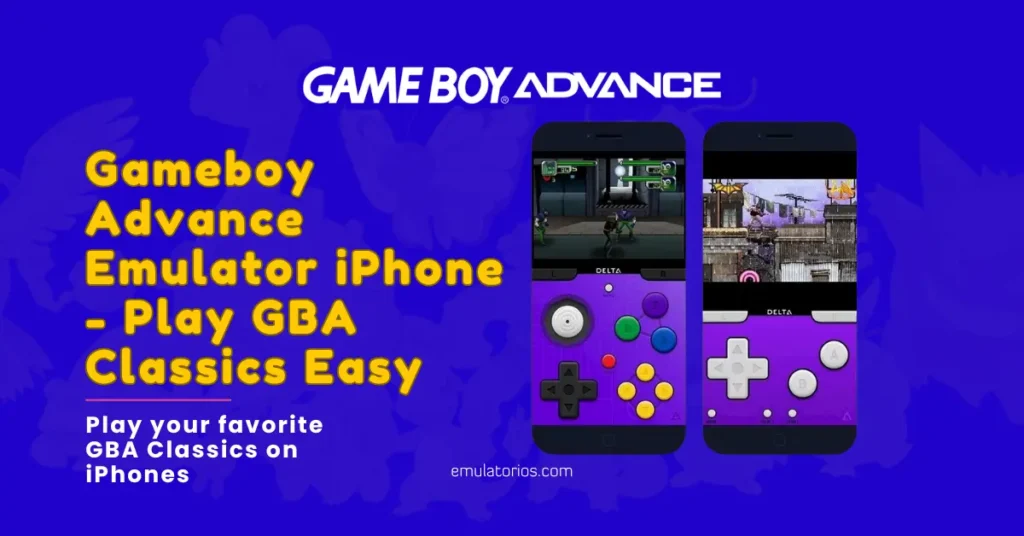
What is a Gameboy Advance emulator iPhone?
A GBA emulator is basically an app that acts like a virtual Gameboy Advance. It lets you play GBA games, which are called ROMs, on your iPhone.
Think of it like carrying a Gameboy in your pocket, but all inside your phone. These emulators copy everything from graphics to sound, game saves, and even buttons.
Are GBA Emulators Legal?
The short answer is yes, but there’s an important detail.
Emulators are legal in most countries, including the United States, as long as they don’t come with illegal files like BIOS or ROMs. If you own the original game cartridge and make your own backup copy of the ROM, you’re on solid legal ground.
Try to avoid downloading random game files from websites you don’t trust. That’s where things get risky, both legally and for your device’s safety.
Can You Use GBA Emulators on an iPhone?
Yes, you can, and it’s easier now than ever before.
Apple started allowing retro emulators in the App Store in 2024, but only under certain rules. As of 2025, installing emulators on iPhones running iOS 17 or 18 is smooth and safe, with no jailbreak required.
To stay within the rules, always use ROMs you’ve backed up from games you already own. Also, avoid using copyrighted BIOS files unless you’ve sourced them legally.
Best Gameboy Advance emulator iPhone in 2025
Here’s a quick look at some of the most popular GBA emulators for iOS right now:
Delta
- Supports GBA, GBC, SNES, and N64
- Works on iOS 14 to 18
- Install using AltStore or App Store
- Simple interface, supports controllers, and auto-saves
- Needs Apple ID for AltStore installs
Eclipse
- Web-based, no installation needed
- Works on iOS 12 to 18
- Runs in Safari as a web app
- No sideloading required
- Fewer features can be slower
GBA4iOS
- GBA only has cheat code support and Dropbox sync
- Works on iOS 14 to 17
- Install using Sideloadly or AltStore
- Fast performance
- Needs re-signing every 7 days
RetroArch
- Supports multiple platforms, lots of settings
- Works on iOS 14 to 18
- Install using AltStore or Sideloadly
- Highly customizable
- Not beginner-friendly due to complex layout
If you’re just getting started, Delta is the easiest and most polished option.
How to Install a GBA Emulator on iPhone
You do not need to jailbreak your phone. Here are three simple methods you can try.
Method 1: Using AltStore
- Download AltStore on your computer from altstore.io
- Install AltServer on your Mac or PC
- Connect your iPhone with a USB cable and trust the device
- Open AltServer and install AltStore on your phone
- Use your Apple ID when asked (this is used only to sign the app)
- On your iPhone, open AltStore and install Delta
Remember to reconnect your device every 7 days to refresh the certificate.
Method 2: Using Sideloadly
- Download Sideloadly from sideloadly.io
- Connect your iPhone and trust the device
- Drag and drop the IPA file for GBA4iOS or RetroArch
- Enter your Apple ID when asked
- After installation, go to Settings > General > VPN & Device Management and trust the app
Method 3: Using Eclipse (No App Needed)
- Open Safari on your iPhone
- Go to eclipseemu.me
- Add the page to your home screen
- Launch it like a regular app
Eclipse runs entirely in your browser, so it might be a little slower, but it doesn’t require installation.
How to Add and Play GBA ROMs
Get Your ROMs Legally
- Use cartridges you already own
- Back them up using tools like the Epilogue GB Operator
- Avoid untrusted sites that offer free downloads
How to Load ROMs
Delta or GBA4iOS
- Use iCloud Drive, Dropbox, or the Files app
- Open the emulator and tap the plus sign to add your ROM
Eclipse
- Use the in-browser file manager to upload ROMs
Extra Features
Many Gameboy Advance emulators iPhone, including Delta and RetroArch, support save states, fast-forwarding, and external controllers like 8BitDo or Backbone.
Common Questions
Is GBA4iOS still working in 2025?
Yes, but you have to sideload it using AltStore or Sideloadly.
Will Apple delete my emulator?
If you’re using AltStore or web apps like Eclipse, you’re fine. App Store emulators must follow rules but are generally safe if approved.
Can I play Pokémon FireRed on my iPhone?
Yes, if you own the cartridge and make your own backup ROM.
Is there a GBA emulator in the App Store?
Yes, Delta became available in April 2024 in some countries. If you can’t find it, you can still install it through AltStore.
Final Thoughts
If you’ve been wanting to relive those GBA memories, 2025 is a great time to do it. Whether you’re into Pokémon, Mario, or Metroid, your iPhone can now handle all of it, legally and without needing a jailbreak.
Stick with trusted Gameboy Advance emulators iPhone like Delta or Eclipse, use ROMs from games you already own, and follow these steps to enjoy a smooth experience from start to finish.
Let the nostalgia begin.