Back in the day, playing retro games on an iPhone felt like sneaking through the back door. You’d have to sideload shady files, pray Apple wouldn’t block your emulator, and jump through way too many hoops. But 2025? Everything changed.
Apple finally gave retro gamers a break. Emulators are now officially allowed on the App Store (no jailbreaks needed!), and thanks to global regulation changes, we can now legally play many of our favorite classics right from our iPhones or iPads.
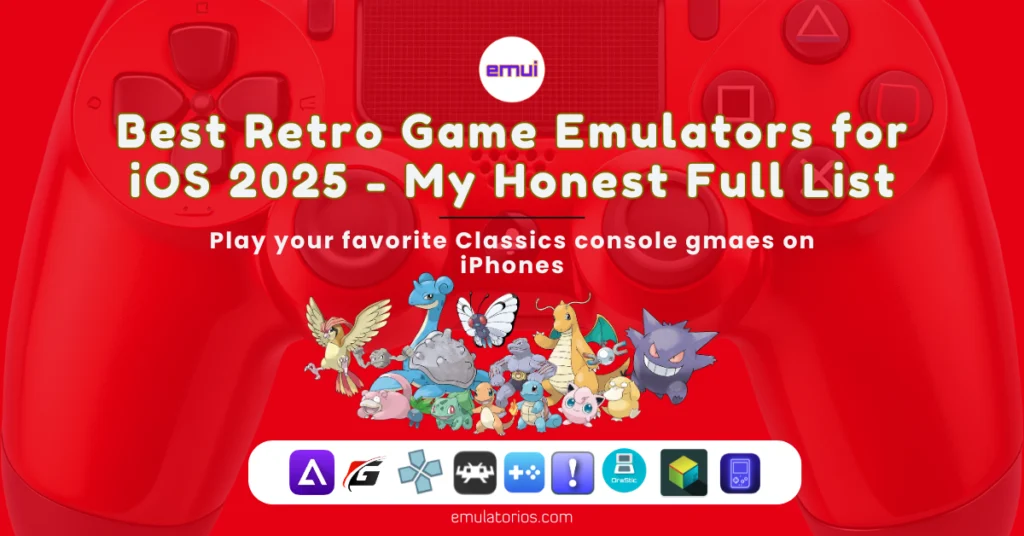
If you’re itching to revisit Pokémon FireRed, Mario 64, Final Fantasy VII, or anything from the golden days, I’ve got you covered. I’ve tested and explored the best iOS emulators available in 2025, and in this guide, I’ll walk you through each one like a friend showing you their retro setup.
My Top iOS Emulators in 2025 (By Console)
1. Delta – The One You Should Probably Start With
- Supports: NES, SNES, GBA, GBC, N64, DS
- Available on: App Store
- iOS Compatibility: iOS 17+, iPadOS 17+, M1/M2 chips
If you’re new to emulators, Delta is where I’d start. It looks and feels like an Apple-native app. Everything’s super polished from the smooth controller mapping to iCloud saves and cheat codes.
Why I like it:
- Free
- Regularly updated by Riley Testut
- Works with most retro consoles
- Great controller support (Backbone, PS5, Xbox, etc.)
What’s not perfect:
- DS support is still a work in progress
- Advanced settings are pretty limited
My take: The best all-in-one emulator for casual and hardcore retro fans alike.
2. Gamma – Clean and Lightweight for GBA Lovers
- Supports: GBA (DS and SNES coming soon)
- Available on: App Store
- iOS Compatibility: iOS 17+
If you love GBA games and want something simple but elegant, Gamma hits the sweet spot. I was surprised by how fast and clean the interface feels.
Why I like it:
- Beautiful UI
- Save states, fast-forward, cheats
- Totally free and open-source
Drawback: Only GBA support (for now)
My take: A perfect fit for GBA purists who want no fuss.
3. PPSSPP – PSP Gaming That Finally Feels Right on iOS
- Supports: PlayStation Portable (PSP)
- Available on: App Store (May 2025)
- iOS Compatibility: iOS 17+, M1 iPads recommended
After years of waiting, PPSSPP is finally official on iOS, and it’s absolutely worth trying. It runs PSP titles like God of War and Crisis Core at smooth 2x/3x resolutions if you’ve got the hardware.
Why I like it:
- High-res scaling, save states, and control customization
- Bluetooth and MFi controller support
Heads up:
- Older iPhones might struggle
- UI isn’t the sleekest
My take: If you’re into PSP classics, this is a must-download.
4. RetroArch – Powerhouse for Hardcore Tweakers
- Supports: NES, SNES, GBA, PS1, Genesis, N64, more (via cores)
- Available on: AltStore / Sideload only
- iOS Compatibility: iOS 17+, M1 chips help a lot
RetroArch isn’t just an emulator, it’s a whole ecosystem. It’s powerful but not exactly plug-and-play. I’ve spent hours tweaking shaders and rewind settings, and when it works, it’s magic.
Why I like it:
- Massive console support
- Advanced features like run-ahead, shaders, etc.
Why it’s tricky:
- Big learning curve
- Not on the App Store
My take: Ideal for tinkerers. Beginners, start somewhere else.
5. Provenance – Sideload Beauty That Feels Native
- Supports: NES, SNES, Genesis, PS1, N64
- Available on: AltStore/Sideload
- iOS Compatibility: iOS 17+, Apple Silicon preferred
If Apple made an emulator, this would be it. Provenance has one of the most polished UIs out there. It auto-fetches box art, organizes your library, and plays games smoothly.
Why I like it:
- Beautiful design
- Consistent updates
- Cheat code support and save states
Downsides:
- Requires sideloading
- Setup takes some time
My take: Totally worth the effort if you want a sleek experience outside the App Store.
6. iDOS 3 – For the DOS Nostalgics
- Supports: MS-DOS
- Available on: App Store
- iOS Compatibility: iOS 17+
Remember Commander Keen or the original DOOM? iDOS 3 brings those early 90s PC vibes back, with keyboard support and smooth performance.
Why I like it:
- App Store legal
- Niche but fun
- Easy to set up
But: Only useful if you’re into DOS games
My take: A fun throwback tool for old-school PC gamers.
7. Play! – PS2 Emulation in Beta Territory
- Supports: PlayStation 2
- Available on: Sideload only
- iOS Compatibility: iOS 18+, M1 iPads needed
Still in the experimental stage, Play! Let’s you dabble with PS2 emulation. Some games work okay, others don’t launch at all.
Why I like it:
- Ambitious
- Supports some PS2 gems
Be warned:
- Not stable
- Not beginner-friendly
My take: Try it only if you’re curious and willing to tinker.
8. NDSPad – DS Gaming That’s Getting Better
- Supports: Nintendo DS
- Available on: TestFlight / AltStore
- iOS Compatibility: iOS 17+, A14+ chips
This NDS emulator is still evolving, but it already handles a bunch of popular titles well. And the dual-screen layout? Surprisingly smooth on iPhones.
Why I like it:
- Optimized UI for DS
- Save/load support
- Good performance on newer iPhones
Still in beta:
- No App Store release yet
- Minor bugs
My take: Great stopgap until Delta’s DS mode improves.
9. M64Plus FZ – For the Hardcore N64 Crowd
- Supports: Nintendo 64
- Available on: Sideload only
- iOS Compatibility: iOS 17+, M1 preferred
This one takes work, but once you’ve tweaked the settings, M64Plus FZ runs Zelda: Ocarina of Time and Mario Kart 64 beautifully.
Why I like it:
- Accurate performance
- Custom profiles available
Takes time:
- Setup can be fiddly
My take: Worth it if you’re a true N64 fan with patience.
10. Zebra – Simple Game Boy Goodness
- Supports: Game Boy, Game Boy Color
- Available on: App Store
- iOS Compatibility: iOS 17+
Zebra doesn’t try to do too much. It just gives you a clean, fast way to enjoy Tetris, Pokémon Yellow, or Kirby’s Dream Land with monochrome color filters and save/load states.
Why I like it:
- Lightweight
- Beginner-friendly
- Great for GB/GBC classics
Missing:
- No GBA or SNES
My take: If you just want to play the OG Game Boy hits, this is the smoothest route.
Quick Start Guide: Getting into Emulators on iOS in 2025
Here’s how I usually set things up:
- Pick your emulator – Delta is a great starting point for most people.
- Download – Use the App Store if it’s available, or AltStore/TestFlight for sideload-only apps.
- Get games legally – Dump your own ROMs or use homebrew titles.
- Use a controller – MFi, PS5/PS4, Xbox, or Backbone works great.
- Start tweaking – Explore settings like save states, fast-forward, and cheats.
Frequently Asked Questions
Is it legal to use emulators on iOS now?
Yes! Apple has allowed emulator apps since 2024. But downloading copyrighted ROMs for games you don’t own can still be legally risky, depending on where you live.
Which devices work best?
Look for iPhones/iPads with A14 chips or higher. Apple Silicon (M1/M2) gives you the smoothest experience.
Do I need to jailbreak?
Not anymore! Most popular emulators are now App Store-approved or easy to sideload.
Are these emulators safe?
Stick with trusted names like Delta, Gamma, PPSSPP, or Provenance. Avoid random IPA files from unknown sources.
Final Thoughts
Whether you’re diving back into Pokémon, Final Fantasy, Sonic, or Street Fighter, 2025 is the best time ever to be a retro gamer on iOS. With no jailbreaks needed, smooth performance, and polished apps, it’s never been easier or more fun to play the classics.
Choose your emulator, load up your ROMs, and enjoy the nostalgia ride