Hey there! 👋 I’m Dilip, and if you’re anything like me, you’ve probably spent hours trying to figure out how to play Pokémon Emerald or Zelda: The Minish Cap on your iPhone. Good news in 2025, it’s easier than ever!
Thanks to Apple’s big update in April 2024, emulators are now officially allowed on the App Store. Yup, no more sketchy workarounds. That means you can finally enjoy your favorite Game Boy Advance (GBA) games right from your iPhone or iPad legally and safely.
Let me walk you through the best GBA emulators out there, how to get them, and what each one can do. I’ll keep it simple, promise.
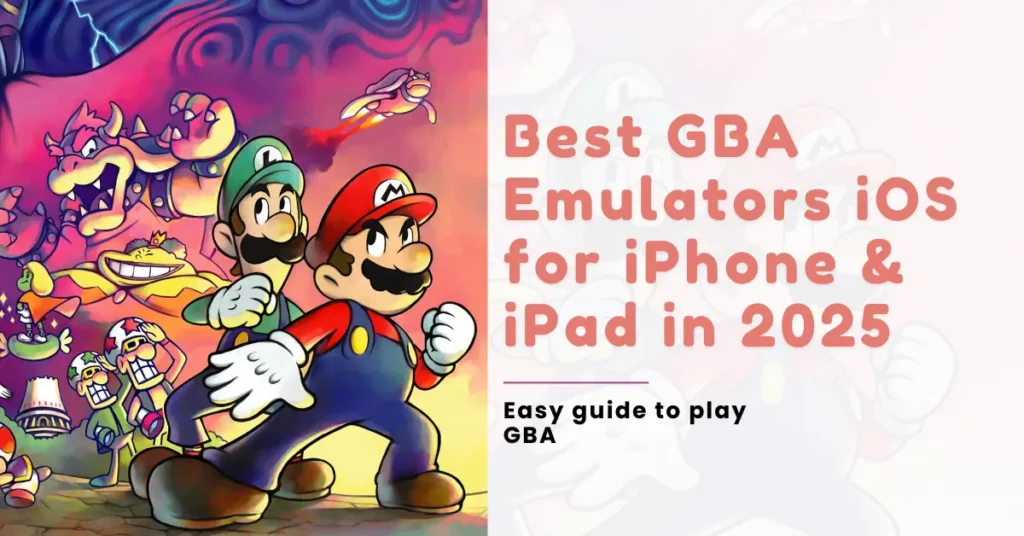
What Even Is a GBA Emulator?
Think of it like this: a GBA emulator is a little app that pretends to be a Game Boy Advance. You install it on your iPhone or iPad, load your own game files (called ROMs), and boom retro gaming on the go. You can even save your progress, use cheat codes, and connect a controller if you want.
Is It Legal?
Short answer: Yes emulators are legal.
What’s not legal is downloading pirated games (ROMs) that you don’t own. So here’s the rule of thumb:
- OK: Using emulators, installing them from safe sources, and dumping your own games.
- Not OK: Downloading games from shady websites or sharing BIOS files.
Let’s be gamers, not pirates.
What’s New for iOS Gamers in 2025?
Apple shocked everyone in 2024 by officially approving emulators on the App Store starting with Delta. This trend continues strong in 2025 with full support for:
- iOS 17 & iOS 18
- M1, M2, M3 chips, and everything from iPhone 12 to 15 Pro
- Multiple ways to install (App Store, AltStore, sideloading)
Now let’s talk emulators…
🏆 My Top 5 GBA Emulators for iOS in 2025
Here are my favorite GBA emulators each with pros, cons, and tips from my own experience.
1. Delta – The Best All-Rounder
If you’re new to emulators or just want something that works, go with Delta. It’s available on the App Store and AltStore.
- What I love: Modern design, easy to use, supports tons of consoles (GBA, SNES, N64, GBC)
- Features: Save states, cheat codes, controller support (Backbone, PS5, etc.), Dropbox & Google Drive sync
- No BIOS needed just load your ROM and go
How to Get It: Just search “Delta Emulator” on the App Store!
2. RetroArch – For Techy Tinkerers
RetroArch is like the Swiss Army knife of emulators. It’s super powerful but takes a bit more effort to set up.
- What I love: You can emulate nearly everything GBA, PS1, SNES, etc.
- Features: Shader effects, cheat support, netplay, tons of customization
- Optional BIOS files if you want extra performance
Tip: Install via AltStore or TrollStore. It’s not for beginners, but worth it if you love tweaking settings.
3. GBA4iOS Neo – Simple & Lightweight
This is a revival of the old-school GBA4iOS, and it’s been reborn under the name “GBA4iOS Neo.” Lightweight and focused purely on GBA gaming.
- What I love: It’s fast, doesn’t drain battery, and feels very familiar
- Features: Dropbox sync, Game Genie cheats, clean UI
- No BIOS required
How to Get It: Only available through AltStore for now
4. Eclipse – No Install Needed
Eclipse runs in your Safari browser no downloads, no sideloading. Just visit the website and start playing.
- What I love: It’s the easiest way to start, perfect for quick play sessions
- Features: Upload ROMs from Google Drive, cloud saves
- Downsides: Needs internet, not great offline
How to Get It: Go to eclipseemu.me, tap “Share” > “Add to Home Screen”
5. PPSSPP (with GBA Add-ons) – Mostly for PSP Fans
PPSSPP is made for PSP games, but you can tweak it to run GBA games too (with plugins).
- What I love: Blazing fast performance, active updates
- Features: Save/load states, controller support, good graphics settings
- Optional BIOS for smoother gameplay
How to Get It: Sideload using AltStore or Sideloadly
Quick Comparison – Which One’s for You?
| Emulator | Install Method | Save States | Cheats | Controller? | BIOS? | Ease of Use |
|---|---|---|---|---|---|---|
| Delta | App Store, AltStore | ✅ | ✅ | ✅ Yes | ❌ No | ⭐⭐⭐⭐⭐ |
| RetroArch | AltStore, Sideload | ✅ | ✅ | ✅ Yes | Optional | ⭐⭐ |
| GBA4iOS Neo | AltStore | ✅ | ✅ | ✅ Yes | ❌ No | ⭐⭐⭐ |
| Eclipse | Web App | ✅ Cloud | ❌ | ❌ No | ❌ No | ⭐⭐⭐⭐ |
| PPSSPP | Sideload | ✅ | ✅ | ✅ Yes | Optional | ⭐⭐ |
How to Install (Step-by-Step)
Delta from App Store
- Open the App Store
- Search for “Delta Emulator”
- Download and enjoy!
Delta or GBA4iOS via AltStore
- Go to altstore.io and follow the install guide
- Trust the developer profile on your device (in Settings)
- Open AltStore and install the emulator you want
RetroArch / PPSSPP via Sideload
- Download Sideloadly or TrollStore on your PC/Mac
- Connect your iPhone or iPad
- Drag and drop the IPA file to install
Eclipse (Web App)
- Visit eclipseemu.me on Safari
- Tap Share > “Add to Home Screen”
- Launch it like a regular app!
FAQ – Quick Answers
Do I need to jailbreak?
Nope! All these emulators work on regular iOS 17 or 18.
Can I use a controller?
Yes! Most support Bluetooth controllers like Backbone, PS5 DualSense, etc.
Are emulators on the App Store now?
Yes! Apple approved them in 2024 Delta was the first.
Can I download ROMs from the web?
No. Only use ROMs you’ve legally dumped from your own games.
Do I need a BIOS file?
Only for a few emulators like RetroArch. Delta and GBA4iOS don’t need one.
Final Thoughts
So, what’s my pick?
- Go with Delta if you want an easy, polished experience.
- Try RetroArch if you’re a techy type and want more control.
- Use Eclipse if you don’t want to install anything.
Whatever you choose, just make sure to stay legal, stay safe, and enjoy the GBA golden era on your iPhone. If this guide helped you, feel free to copy it, save it, or share it with a friend.
See you in Hyrule or Pallet Town! 😄